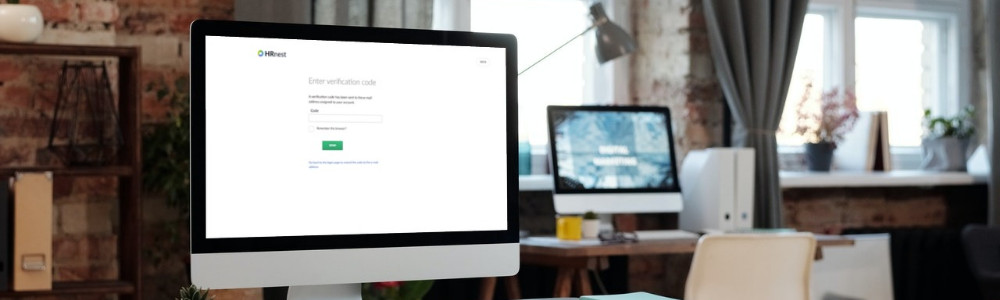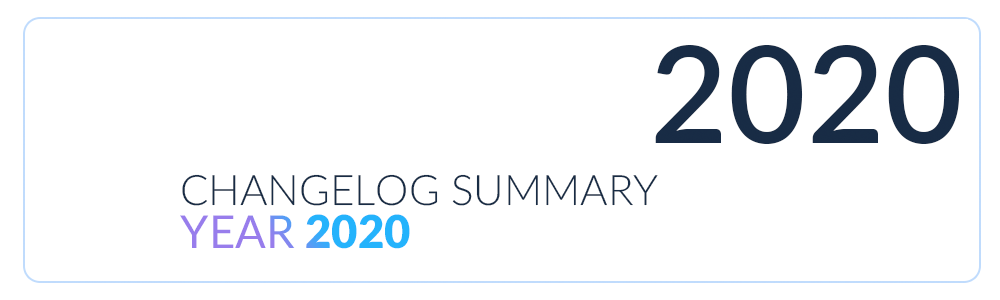HRnest has just released another set of improvements. This time we have focused on a topic you can’t get enough of: the security of your data. From now on, you can additionally secure your employees’ and your own accounts in HRnest by enabling two-factor authentication. Check out how easy it is:
How to activate two-factor authentication in HRnest?
Each type of account – Employee, Manager and HR (also additional accounts) – provides the possibility of activating two-step login authorization.
Note: To use two-factor authentication, it is required to have an email address assigned to your HRnest account.
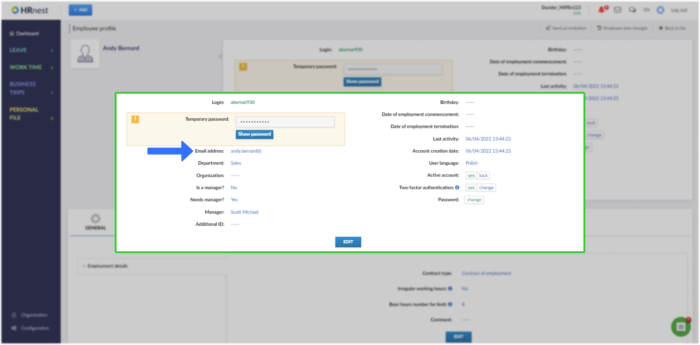
See also
Help – how to activate two-factor authentication? (Employee & Manager account)
Help – How to activate two-factor authentication? (HR account)
If you want all HRnest users in your company to log in using two-factor authentication, you can set this up from your HR account. To do this, select the Configuration tab, and then select the Security option shown on the General Settings tile.
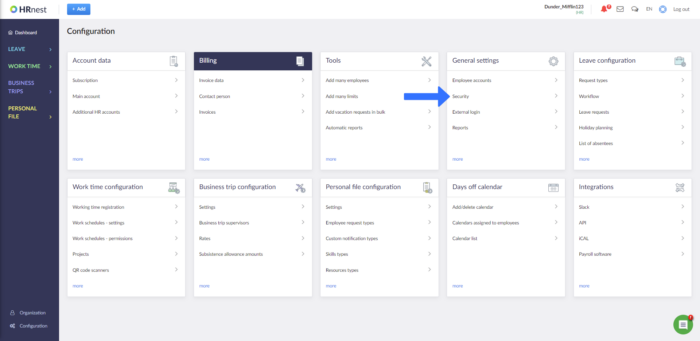
After enabling this option, it will be mandatory for all of your company’s accounts in HRnest to log in using two-factor authentication. In this case there is no possibility of switching it off, e.g. from the employee account level.
Double authorization will also apply to all future accounts which you will create in HRnest – you will not have to set it up once again.
Two-factor authentication can also be activated via API.
How does logging in with two-factor authentication look like?
When you activate two-factor authentication, the login process will look as follows:
The first step remains unchanged: you can login to HRnest using:
- Your login and password
- Google or Microsoft account
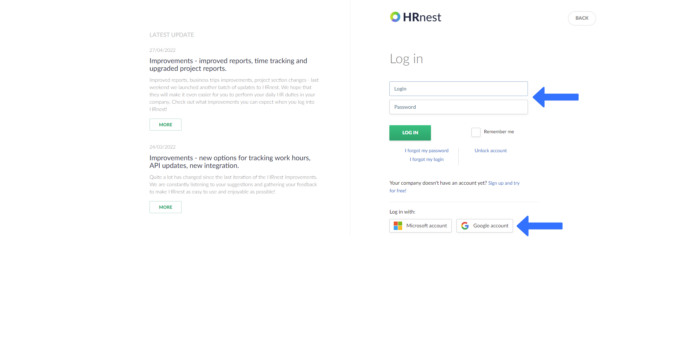
If you are logging in for the first time using two-step verification, an email with an authorisation code will be sent to the email address assigned to your HRnest account. At the same time, after clicking the Log in button, you will be transferred to the two-step verification page.
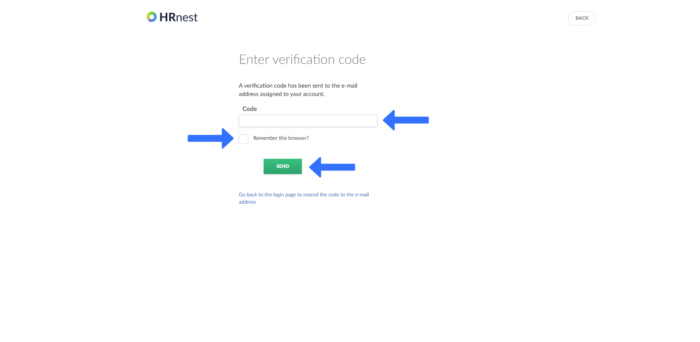
Enter the authentication code on the page. If you want the browser you are using to be added to the trusted browsers – and for the two-step verification not to be required every time you log in to the system – tick the option Remember this browser.
Press the Send button to log in to the system.
What does two-step verification give you?
Using an additional method of authorization to log into the system means greater security of your company’s and employees’ data using HRnest.
It is our priority to keep your data safe, and thanks to the additional login security method, the risk of unauthorised access to your account is definitely minimised.
Log into the system and secure your company data with two-factor authentication.
Other, smaller changes:
- We have added an additional notification for the HR account when an employee who does not have a supervisor issues a Travel Authorization Form.
- Interface improvements and system performance enhancements