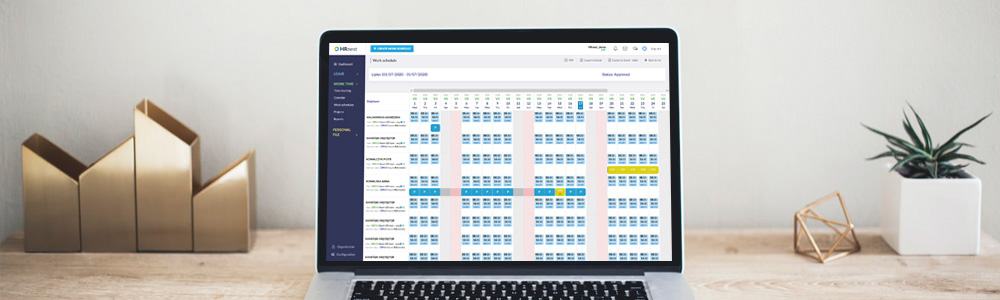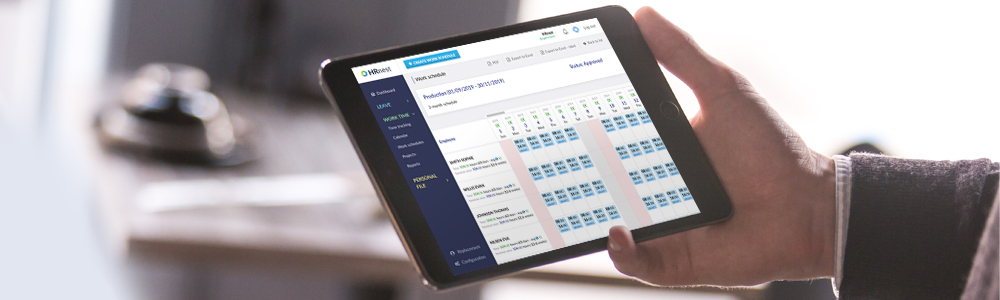In the Work time module, there are two important functions related to schedules – the ability to import overtime from the previous schedule and possibility to import the schedule from a .csv file.
The first function applies to a situation when we want to transfer hours from the previous schedule to the next one, so we have overtime to be imported. It should be remembered that the values will be copied only when the previous schedule ends before the start of the next one, in other words, when there is continuity between them.
To import overtime, go to the Reports section, then select the Schedule Execution report and, with the selected schedule, click ‘Work Schedule Execution Report’.
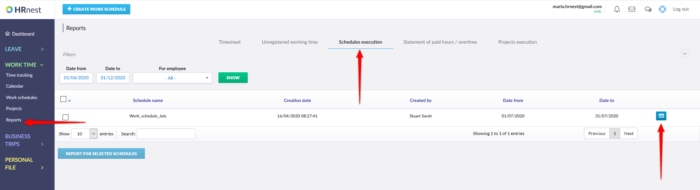
After entering the selected schedule, click Import overtime.
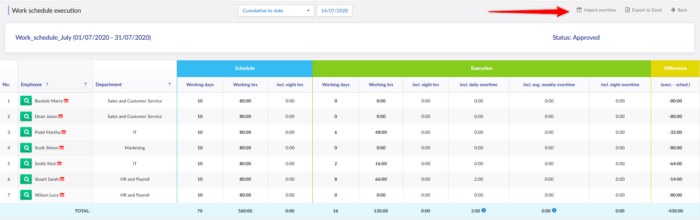
If overtime is imported, a message will appear on a green background.
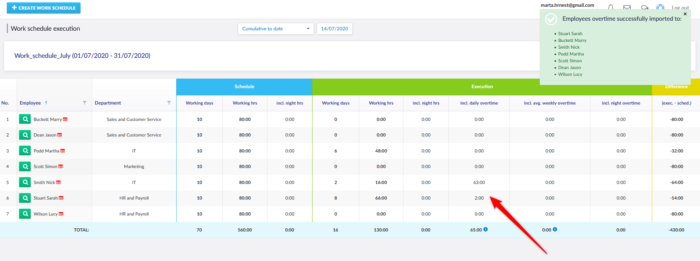
The second function concerns the ability to import the schedule from a .csv file. To import a schedule from a .csv file, edit existing or create a new schedule.
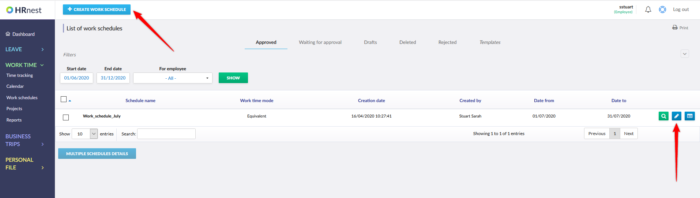
Then expand the first list and click Add from CSV files.
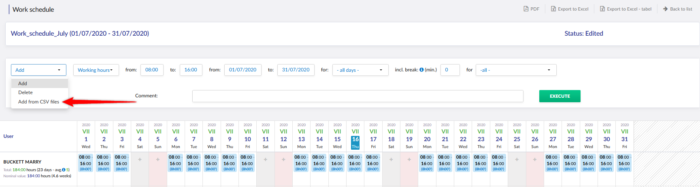
Select the .csv file from the computer disk and pick Execute.
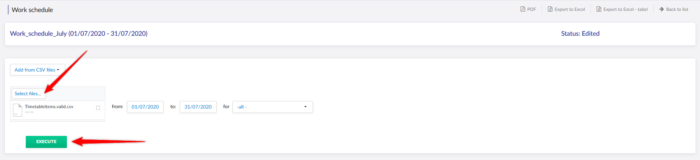
A properly prepared .csv file must be a comma separated file and contain the following columns:
- ‘UserId’ is the user ID in the system;
- ‘Login’ is the user’s login;
- ‘IdNumber’ is the user’s reference number in the system
Note: At least one of these 3 values must be indicated.
- ‘TimeFrom’ is the date and time of starting work, e.g. 2020-06-01T08:00;
- ‘TimeTo’ is the work end date in the format as above;
- ‘BreakMinutes’ is the number of minutes of unpaid break during this period;
- ‘Comment’
- ‘CommentOnly’ is information whether the item contains only a comment. The values that may appear here are „true” or „false”.
If you want to use a registration number as an identifier, you must ensure that unique values have been entered for all employees.
Important: the file will be imported only if it’s error free. If error messages are returned, the file should be corrected and re-imported.